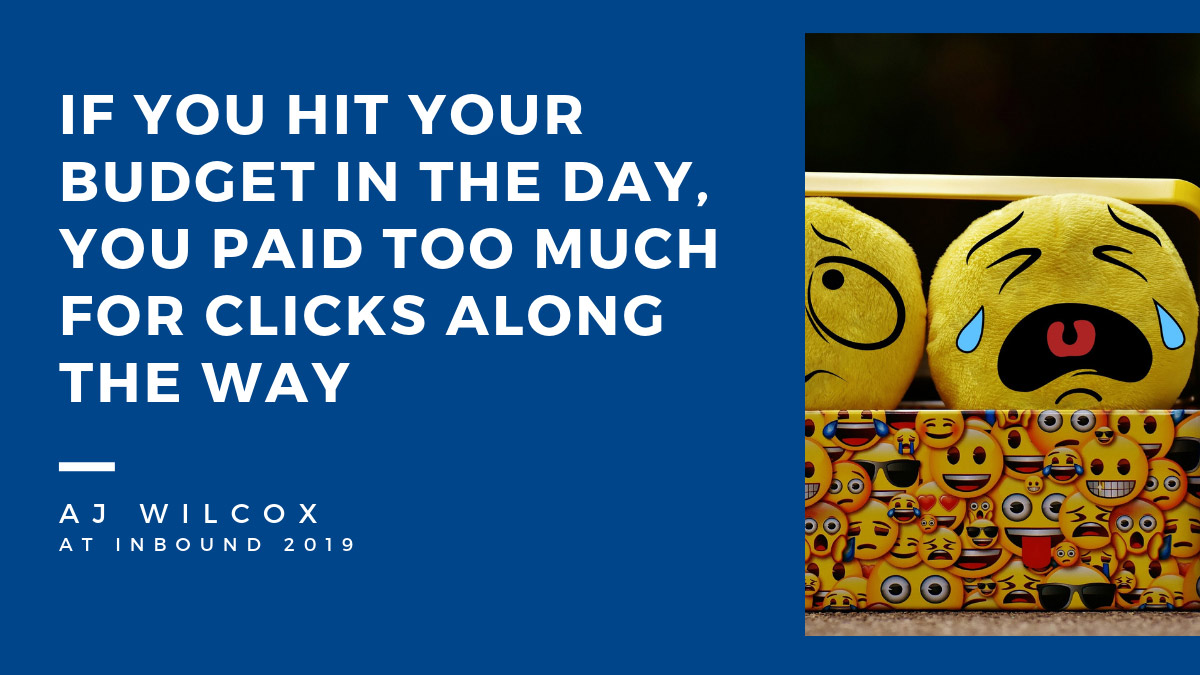Highlights from the breakout session, “Advanced LinkedIn Ads for the B2B Marketer”
This September, I attended HubSpot’s annual INBOUND marketing conference in Boston for the first time. INBOUND 2019 featured big-name inspirational speakers and breakout sessions with practical advice.
It was impossible to see it all, but I managed to find a few gems in the schedule, including the talk, “Advanced LinkedIn Ads for the B2B Marketer,” presented by AJ Wilcox, LinkedIn Ads Expert and Founder of B2Linked. It was by far one of the best breakout sessions I attended, and so I wanted to share a few key tips with those of you who could not attend.
One quick note: To give credit where credit is due, the majority of the content in this post is, obviously, directly from AJ Wilcox’s presentation. Here and there, I’ve paraphrased and added my own commentary.
The session began by giving an overview of LinkedIn Marketing Solutions, and who stands to benefit the most from advertising on LinkedIn. Generally speaking, LinkedIn is one of the more expensive places to advertise online (based on CPC), but is worthwhile for B2B marketers, job recruiters, and higher education. These groups find success advertising on LinkedIn because they reach people when they are thinking about their jobs, careers, and potential for advancement.
Are LinkedIn Ads Right for Your Business?
In general, advertising on LinkedIn works best for B2B businesses with high customer lifetime values ($15K+), white collar job recruiting, and higher education recruiting.
| Pros | Cons |
| Ability to close large deals | LinkedIn ads cost $6 to $9 per click |
| Up-to-date contact data | No device targeting |
| Great targeting at scale | No dayparting |
| No visible relevancy score |
One thing to keep in mind when spending advertising dollars with LinkedIn: Since the cost per click with LinkedIn is so high, it is easy to blow through your budget. Some tips on how to maximize results with your given budget appear later in this article. Keep scrolling!
Comparing LinkedIn Ad Options
LinkedIn offers a variety of advertising options. Wilcox recommended some ad formats more strongly than others, and I agree with his assessment. It’s no surprise that Sponsored Content appears to be the most effective option; those ads look the most like native content and are well placed on the end-user’s screen.
| Type | Recommendation | Avg CTR | Avg CPC | Notes |
| Sponsored content | Strong | 0.4% | $6-$9 | 80%+ views on mobile |
| Text ads | Low | .025% | $3-$5 | Desktop only |
| Sponsored InMail | Low | n/a | $23-$56 | Difficult to do well |
| Dynamic Ads | Never | low | $12-$13 | Desktop only |
| Video Ads | Medium | n/a | $0.06 – $0.14 | Per view pricing |
| Carousel Ads | Low | n/a | n/a | Extra effort over Sponsored Content without much lift |
Setting Up Your Account and Ads
When you are ready to start advertising with LinkedIn, you’ll need to get set up with a LinkedIn Campaign Manager account. I’m not going to cover how to do that in this article, but I will point you to a couple of tutorials about how to get started with LinkedIn. Here is one from HubSpot: How to Run LinkedIn Ad Campaigns: A Beginner’s Guide. Here is another from Hootsuite: LinkedIn Ads: Everything You Need to Know to Get Results (Smart Strategies Included)
Once you have the framework in place to begin running ads, you’ll be presented with some options that seem straightforward on the surface, but that you’ll want to pay close attention to if you want to get the most for your advertising money. The way you target your ads will influence how broadly your message is distributed, the way you bid dictates how quickly your money is spent, and the way you structure your account will determine how well you can measure results as well as how easily you can fine-tune your approach.
If you want to reach your all of your potential customers without wasting it on those who will never bring business your way, you’ll pay attention to the following tips.
Account Structure
If you want to easily run any type of comparison report, or find a particular campaign you ran a year ago, you’d be wise to spend a moment or two on your naming conventions for your LinkedIn campaigns and ads. Also consider if you will use more than one Campaign Group.
Campaign Groups
I was honestly confused about whether or not I should create Campaign Groups other than the default group. So I reached out to Wilcox. Here’s the advice he offered me on Twitter:
From AJ Wilcox (@wilcoxaj):
- If you’re building a BIG account, the Default Campaign Group is the only one that can contain more than 200 campaigns, so big accounts we build everything within the default.
- The default campaign group is the only one that can’t be paused/unpaused, and I like the fact that there’s an easy switch to turn the whole account off.
- Sponsored InMail data is problematic because the metrics are mapped terribly, so I like the idea of keeping SI ads in a separate Campaign Group just so filters and metrics are easy to view them separately.
- Absent of SI ads, I like to keep everything within a single campaign group just so the account is easy to navigate.
Campaign Groups were originally designed to do something that they don’t do in practice. They’re a nuisance rather than a help, unfortunately.
Here are some more caveats, directly from LinkedIn:
“You can’t edit the campaign group name, total budget, status, or run dates for the default campaign group. Once you create new campaign groups, you’ll be able to edit the new groups.”
“You can create up to 200 campaigns per campaign group.”
And one more tip for people like me who tend to dive into the deep end with a new interface and then have to learn things the hard way:
“It’s not possible to move campaigns from one campaign group to another at this time, unless the campaign is still in draft status. However, you can duplicate a campaign from one campaign group to a different campaign group.”
Once you decide if you will stick with the default group or create multiple, you can go about creating campaigns and ads.
Campaigns
Campaigns are the buckets in which you place multiple ads. All ads within the same campaign target the same audience on LinkedIn.
Wilcox suggests breaking campaigns out by ad type and including information the following in the campaign’s name, using abbreviations where possible:
Type of Ad | Audience Attributes | Location Targeting
He also suggests that if you wish to see how your add is performing with different job titles/roles, that you break out each into its own campaign. So instead of lumping all ads into one campaign targeting “marketing manager and above,” have one campaign for marketing managers, one for marketing directors, one for marketing VPs, one for CMOs, etc.
With this structure in place, you can tell if your ads are succeeding or falling flat with one audience over another. You can then adjust spend or copy to try to improve your results.

The last rectangle on this slide leads us into the next topic, how to create a target audience in LinkedIn Campaign Manager.
Targeting Approach
When you set up your campaign, you will be asked to select an audience. The screen will look something like this:

It’s hard to tell at a glance which of these options is going to yield the best results for your business, or even how it will restrict audience size. Wilcox provided this handy table, below, to give you an idea of what to expect when you choose to target based on different audience characteristics. You may need to play around with the settings until you find out which approach works best for your business.

Advanced Targeting Tactics
Here are some additional ideas for targeting on LinkedIn:
- Skills or Groups — People sometimes join to sell to them, so exclude Sales/BizDev/Marketing Job Functions.
- Targeting small and medium-sized businesses (SMBs) — There are a ton of people who never bothered to create a company page — instead, exclude the large companies, rather than try to target 1-50 employees)
- Age, or Years of Experience — Use Seniority instead to more accurately capture the right audience for you.
- Audience Expansion — “Avoid like strep throat.” Don’t waste your money on audience expansion. Instead, explicitly target an audience if you’d like to try to expand your reach.
Finding the Ideal Audience Size
How do you know if your campaign’s audience size is too big or too small? Here are some guidelines:
- Bad: LinkedIn’s recommendation of 300K– this is going to be too broad
- Good: 20-80K– 20,000 is about as low as you can go and still see engagement over time
- OK: An audience under 1,000 will work, but you will not see as great a return
Bidding for Performance
Probably the trickiest part of online advertising is figuring out if you are paying more than you should/could be for ads.
Wilcox suggests taking the following steps when initially setting up a campaign:
- Set budgets artificially HIGH. $5,000 day, for example
- Set CPC bids LOW and armor up (LinkedIn will tell you you are bidding low)
- Select Maximum CPC bid, ‘I will adjust manually’
After you’ve followed those steps, watch your campaign to see what happens. If you hit your budget quickly, your campaign is inefficient. In general, “if you hit your budget in the day, you paid too much for clicks along the way. “
“If you hit your budget in the day, you paid too much for clicks along the way. ”
AJ Wilcox
So, how do you get to the most efficient setup? Start by examining your clickthrough rates and follow the suggestions below.
- Something is wrong if your campaign has under a 0.35% clickthrough rate (CTR). Try launching new ads until you’re no longer in this range.
- Between 0.35% to 1% CTR is a good place to be. Bid down to get the lowest CPCs, or bid up for more traffic.
- IF CTR is OVER 1% change the bid type to CPM (cost per thousand) and bid aggressively for big discounts. Use this to beat autobidding.

Now that we’ve covered setting up campaigns, ads, and bidding, it’s time to take a look at another tool in Campaign Manager that will help you close deals, LinkedIn Lead Gen.
LinkedIn Lead Gen Forms
After you have some ad content lined up, consider pointing the call-to-action (CTA) to a LinkedIn Lead Gen form. First, use the LinkedIn Campaign Manager to set up a LinkedIn Lead Gen form. These forms are hosted within the LinkedIn platform and pull data from users’ LinkedIn profiles. They can complement Sponsored Content quite nicely.
Keep these points in mind when considering LinkedIn Lead Gen forms:
- Good conversion rate
- Can’t track
- Can’t retarget
- Lower lead quality
- Fantastic for volume. However, volume > quality
- Remembering to download leads periodically is a pain. Use an integration where possible.
Here, I will pause for a rant: In my opinion, LinkedIn Campaign Manager, the tool used to manage LinkedIn ads, is in desperate need of love from the UX team. Finding what you want to work with is often a clunky process of hunting through multiple tabs and screens to find the option that you want. I like to think that I’m adaptable and learn new tech easily, but for whatever reason, I find myself shaking my fist at my computer whenever I use LinkedIn Campaign Manager, ESPECIALLY whenever I jump between ads and LinkedIn Lead Gen Forms. </endrant>
I put up with this irritating interface because I know that LinkedIn ads work. Keep reading for how to get even more out of your hard work and make the frustration worthwhile.
Go Multi-channel and Use Retargeting to Improve Results
Wilcox mentioned that LinkedIn’s native retargeting is weak, but if you retarget all LinkedIn traffic to Facebook custom audiences and Google Ads remarketing, it is a beautiful thing. Think about how you can go cross-channel to get in front of your audience multiple times in multiple venues.
Keep It Fresh
Click rates drop off after a month. If you have a high performing ad, an easy way to revive it is to change the image. Changing the intro text, though will have the greatest impact. My personal advice is to plan for this at the start of a new campaign. Write up a bunch of ads with multiple variations so that you can easily change things up as needed.
Connecting LinkedIn to HubSpot
This last tip is a bit of a bonus. You may be interested to know that HubSpot can be connected to your LinkedIn ads account. (INBOUND *is* hosted by HubSpot, after all.) If you want leads to flow seamlessly from LinkedIn to HubSpot, there is a connector for that. Turn it on: Connect your LinkedIn Ads account to HubSpot Or turn it off: Disconnect your LinkedIn Ads account from HubSpot
And, that’s a wrap! I by no means covered everything you need to know about LinkedIn ads here, but I hope you have learned at least a couple of things you can put into practice right away.
If you’d like to hear more about this or other topics, find me on Twitter at @AC_at_work.